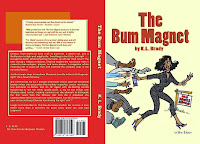
As I’ve mentioned before, a quality cover is your book’s single-most important marketing tool. You could’ve written the next great novel but if your cover looks cheesy and unprofessional, most people won’t find out. The LAST thing you want is for someone to pick up your book and say, “This looks self-published.” That’s the same as saying, “There is no way in HELL I’m paying my good money for this crap!”
I’m one of those people who will buy a book largely based on the cover and a quick glance over the back cover copy. I’m easy, I know. And I can’t tell you how many books sit unread on my bookshelf because of that. Oh yeah, I’d been snookered, bamboozled, led astray, cast aside…lol. But it didn’t matter because by the time I figured it out they already had my money.
A really good quality cover is sometimes all you need to entice buyers…but to keep those buyers coming back you better have a damn good story too. But your cover and editing should be your two biggest investments when designing and publishing your book—no ifs, ands, or buts about it!
So, you whine, “Kaaaaarla, I don’t have enough money to hire a designer. And I can’t even draw stick people.”
Well, I’m going to give you a couple of money-saving tips that might help.
Tip #1: Check Craig’s List and Writer’s Forums. There are tons of freelance designers, many of them fresh out of design school, who would love the opportunity to design your book cover. Most don’t charge that much and are only looking for a good reference, so they go above and beyond. Always be sure to ask to see their portfolio so that you can see their previous work and whether their style of design fits in with your ideas.
Tip #2: Barter. Exchange service for service (and I don’t mean sexual services so get your head out of the gutter!). I know one writer who got her a graphic artist to design her book cover and in exchange she helped edit his graphic novel. You’ll never know if you don’t ask.
Tip #3: Hire someone to design the front cover only…and you do the rest.
I actually designed my spine and rear cover right on Microsoft Word and paid an illustrator to do the front cover because I didn’t have the money to pay someone to do the whole thing. I’ll admit that my first try really sucked because I didn’t go to the stores to look at back cover designs. But my second version turned out pretty dang decent. Looks like a REAL book. Note: You must have the Adobe Acrobat PDF plug in or the full standard or professional version on your computer to do this.
Here’s how I did it.
1. I opened up a new document in Word and set up my page dimensions by going to “page size” under the page layout menu. My page size is the size of the front and back cover of my book + the spine (6x9*2 + spine thickness). Lightning source, one of my printers, has a free spine calculator. You tell it how many pages your book has and what size it is, and it tells you the spine thickness based on the types of paper they use. (Note: You will usually need to make your length and width dimension about .25 longer to account for what printers call “bleed” around the outside edges. I could go into a long explanation here, but I won’t. Just do it! i.e., each box for the front and back cover is 6.25 x 9.25 and for the spine you only add .25 to the length. .71 x 9.25)
2. I set up two boxes for the front and back cover and one separate box for the spine. So, it should be in three pieces. I simply inserted the illustration in the first 6x9 box, inserted text boxes in the back cover box, and inserted a text box in the spine. Word 2007 has some great pre-designed text boxes that are great for inserting reviews and quotes from readers and reviewers. All you have to do is enter the text.
3. I cut and pasted my barcode into the bottom of the back cover and ensured that I typed in the price. (One tip for inserting your barcode: Do NOT resize after you download it from Bowker. If you do, the picture will come out pixelated and the printer won't accept it. Ask me how I know!)
4. Next, I grouped all three boxes together by holding down the ctrl button and clicking on all three boxes, hitting the right click button, and clicking on the word "group." Voila! My cover was in one single box instead of three separate ones.
5. Then, I used my Adobe PDF plug-in to convert my Word file to pdf. Be sure to select “US Prepress” and “press quality” in the preference section of Adobe to ensure the colors convert to CMYK, which is what most printers use. And that was pretty much it.
It doesn’t have to cost a million bucks for your book to look like a million bucks!
Next, I will cover the all-important topic of editing!
Until then,
Keep it real—and keep it real cheap!
I’m one of those people who will buy a book largely based on the cover and a quick glance over the back cover copy. I’m easy, I know. And I can’t tell you how many books sit unread on my bookshelf because of that. Oh yeah, I’d been snookered, bamboozled, led astray, cast aside…lol. But it didn’t matter because by the time I figured it out they already had my money.
A really good quality cover is sometimes all you need to entice buyers…but to keep those buyers coming back you better have a damn good story too. But your cover and editing should be your two biggest investments when designing and publishing your book—no ifs, ands, or buts about it!
So, you whine, “Kaaaaarla, I don’t have enough money to hire a designer. And I can’t even draw stick people.”
Well, I’m going to give you a couple of money-saving tips that might help.
Tip #1: Check Craig’s List and Writer’s Forums. There are tons of freelance designers, many of them fresh out of design school, who would love the opportunity to design your book cover. Most don’t charge that much and are only looking for a good reference, so they go above and beyond. Always be sure to ask to see their portfolio so that you can see their previous work and whether their style of design fits in with your ideas.
Tip #2: Barter. Exchange service for service (and I don’t mean sexual services so get your head out of the gutter!). I know one writer who got her a graphic artist to design her book cover and in exchange she helped edit his graphic novel. You’ll never know if you don’t ask.
Tip #3: Hire someone to design the front cover only…and you do the rest.
I actually designed my spine and rear cover right on Microsoft Word and paid an illustrator to do the front cover because I didn’t have the money to pay someone to do the whole thing. I’ll admit that my first try really sucked because I didn’t go to the stores to look at back cover designs. But my second version turned out pretty dang decent. Looks like a REAL book. Note: You must have the Adobe Acrobat PDF plug in or the full standard or professional version on your computer to do this.
Here’s how I did it.
1. I opened up a new document in Word and set up my page dimensions by going to “page size” under the page layout menu. My page size is the size of the front and back cover of my book + the spine (6x9*2 + spine thickness). Lightning source, one of my printers, has a free spine calculator. You tell it how many pages your book has and what size it is, and it tells you the spine thickness based on the types of paper they use. (Note: You will usually need to make your length and width dimension about .25 longer to account for what printers call “bleed” around the outside edges. I could go into a long explanation here, but I won’t. Just do it! i.e., each box for the front and back cover is 6.25 x 9.25 and for the spine you only add .25 to the length. .71 x 9.25)
2. I set up two boxes for the front and back cover and one separate box for the spine. So, it should be in three pieces. I simply inserted the illustration in the first 6x9 box, inserted text boxes in the back cover box, and inserted a text box in the spine. Word 2007 has some great pre-designed text boxes that are great for inserting reviews and quotes from readers and reviewers. All you have to do is enter the text.
3. I cut and pasted my barcode into the bottom of the back cover and ensured that I typed in the price. (One tip for inserting your barcode: Do NOT resize after you download it from Bowker. If you do, the picture will come out pixelated and the printer won't accept it. Ask me how I know!)
4. Next, I grouped all three boxes together by holding down the ctrl button and clicking on all three boxes, hitting the right click button, and clicking on the word "group." Voila! My cover was in one single box instead of three separate ones.
5. Then, I used my Adobe PDF plug-in to convert my Word file to pdf. Be sure to select “US Prepress” and “press quality” in the preference section of Adobe to ensure the colors convert to CMYK, which is what most printers use. And that was pretty much it.
It doesn’t have to cost a million bucks for your book to look like a million bucks!
Next, I will cover the all-important topic of editing!
Until then,
Keep it real—and keep it real cheap!
I did my own book cover too. YOu can kinda see what it loks like in your network blog on the right hand column with the flower
ReplyDeleteA handmade trackback since I can't figure out how to do it the official way. :) I mentioned this blog at my blog in a january in review post. Cheers! - Corra McFeydon
ReplyDeleteWow Karla. Thanks for the step by step. I got my book set up on Kindle finally so thanks for walking me through that as well. I'll do my revised cover this way then. And I do have lightning Source now so I can use their spine calculator. Guess what? Midwest Book Review gave me 5 stars. I was soooo glad last night. It just turned up on amazon. I didn't hear from them directly so you can imagine the joy! Waiting on your next post...
ReplyDeleteFolake! Congratulations on your review! That's fantastic. I know what a great feeling that must be. Glad my advice has been helpful. Working on my next post for later today.
ReplyDeleteOk Karla. On the lookout for it. I'll let you know how the book cover works out.
ReplyDelete